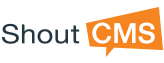Managing Contacts
ShoutCMS Contacts are created by your staff or when a person completes a form or purchases an item from your store. Contacts can be added to Groups and Group Identifiers that have been configured for your site; these configurations should support you lead generation, order entry, email communications, and other customer relationship activities. Managing contacts is an important aspect of your business.
A person browsing your site anonymously is not a Contact until they register online or are assigned a user account by a site administrator. Once created, the Contact record is used to manage information about the individual and their collective transaction (web forms and store purchases).
Contact Attributes
The attributes (information describing a contact) includes the following information:
- Information about the individual, their address, and company
- Their user name and password used to access your site
- The membership that has been optionally assigned to them
- Alternative addresses used for shipping
- A notepad for internal notes (not visible by the contact)
- A notepad for customer accessible notes (available when the contact logs in)
- A history of the contact's transactions including completed forms and store purchases
Contacts and Alternative Contacts
There are two types of contacts, Primary and “Alternate Contact”. Both types of users can login to a ShoutCMS site; however, Alternate Users inherit the permissions of the Primary user. Primary users can be created through an online registration process; however, Alternative Contacts must be created by the site’s user administrator. Typically, Alternative Users are connected to the Primary user through an organization (company or branch). The Primary user is the primary contact into the organization. Using Alternative Contacts is optional and depends on specific site security requirements. Alternate Contacts share the same access permissions of the primary contact making it simple to manage permissions as a group.
Online Registration Forms
Online registration forms create a contact and add the contact to one or more groups when configured to do so. Email notifications can be configured to send a email to a staff member when a person completes a online registration form. Notification can be used for subsequent follow-up or administrating additional authentication and assignment of access permissions (configuration of registration forms s described in the Web Forms user guide).
Searching For a Contact
Site Administrators can search for contacts using a simple name search unless the site has hundreds of users. Searches can be performed on other Contact fields to find multiple Contacts with similar attributes (e..g a search on city would list all contacts in the specified city). Basic search filters use a combination of contact name, Group, Identifier, and Role information.
Manually Adding A Contact
Contacts can be created by a Site Administrator from the Groups tab (click the "Add Contact" button). Fields with an asterisk are required including an email address which is used to notify the contact and also reset the contact's password. When creating a contact, you can either randomly generate or assign a password that will be used when the individual logs in. A welcome email can be optionally sent to the individual once the contact has been created. The contents of the default email are configured in the Contact section of Site Settings. Merge tags can be used to embed the contacts name and other information in the email's content.
Access permissions are also assigned when a Contact is created. This is done by assigning the contact to Groups or Identifier Groups (add using the check-box options). If the contact is an internal staff member, you may want to grant them an Administrator Role which allows them to modify site content. When logged in. site administrators have access to all site content, including secured pages displayed on your site.
Managing Forgotten Passwords
Password resets can be completed manually by a site administrator, or by the individual from the "Forgot Password" option on the Login page. The Forgot Password option sends an email to the individual containing their username and password. Password reset messages contained in the email are configured in the Contacts section of Site Settings area.