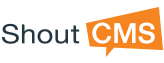Creating Internal Orders
ShoutCMS allows you to create electronic quotations and orders to support traditional counter or telephone sales.Once created, processing an electronic invoice is the same as if the order was received through the online store. Orders created by staff use the same inventory and pricing structures used for online sales; this is a considerable productivity advantage.
Electronic quotations and invoices can be emailed to your customer (along with a printable PDF copy); customers can click on the email's 'Pay Now' button to securely pay the invoice online with their credit card. Once pressed, the client is taken directly to their private section of the website where they can view other invoices and correspondence.
Note: ShoutCMS can be used to create or process orders and generate invoices from internet-connected mobile devices (e.g. a smart phone or tablet). This powerful feature creates new opportunities to manage your store from wherever you are located (trade-show, client site, home office, or other mobile location).
Tutorial
From the Store Screen, open the “Online Orders” tab and click the down-arrow on the Add Invoice button. Select the Order, Working Draft, or Quotation (or Purchase Order). Quotations and Working Drafts can be converted to an Order once the customer has accepted the service and the details have been finalized (products and pricing are finalized). Once set to an Order, the ShoutCMS order fulfillment processes are initiated. Additional changes or cancellation of the order should follow your business processes for order-entry, shipping, and product returns.
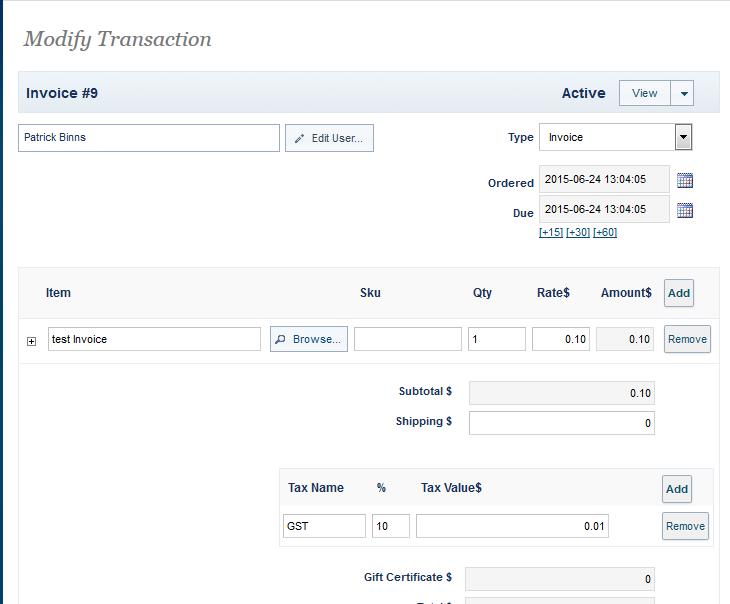
Action Steps: Create an Internal Order
- Click Edit User (customer) and select the user for the order.
- Under Type select Online Order, Working Draft, or Quotation (the other options are described separately).
- The date of the transaction will default to today's date. If you need a different day click on the calendar and change the date. Enter the date the invoice is due. By default it will be the same day the order is entered, you can select 15 days, 30 days and 60 days or any date you require.
- Under Item, click Browse. You can add any product in your inventory either by scrolling or using a quick search. Click Okay.
- Expand the Additional Description if required and enter any other information you need.
- Expand Shipping and Billing. The user's address should auto-populate if it is in their Contact Information. If not, you can add it here.
- Expand the Payment Method. Select the payment method (COD, Money Order, Cheque or Credit Card if you have set it up). Select the Payment Processor (online or offline).
- You can add Shipping Notes, Purchase Order Information, All Dates for this Transaction and Related Transactions.
- Click Save and Stay or Stay and Return.
Note: Once created, processing an electronic order is the same as orders created from the online store.