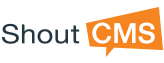Create A Mass Email
The ShoutCMS Mass Email tool can be used to send emails to one or more ShoutCMS contact groups. The system supports professionally formatted emails with mail-merge tags, images, and other layout features. The process starts by creating the email document (information to be sent) and a distribution list of who will receive the email. A test email can be sent to yourself to verify the content prior to submitting the email to the entire distribution list.
Mass email documents can be sent more than once simply by re-opening an existing document. ShoutCMS does not keep a record of emails sent to individuals, and external changes to a distribution list will impact who receives the next mass email. It is not possible to modify a distribution list and send a mass mail to only the new members on the list.
The mass email document contains send information and the body of the message. The send information includes the email subject line, the ShoutCMS Contact Group(s) that will be used to create the distribution list, optional individuals to be included in the group, and the sender's email address. Note that individuals in the contact groups are included only once (even if they are members of multiple groups) and may not be included if they are not subscribed to receive emails.
Configure Send Settings
Base send settings include the email subject and the sender's email address (the 'From' Email). ShoutCMS does not use cc or bcc fields as each email is sent separately to each contact on the distribution list. The distribution list is composed from one or more Contact Groups based and uses each contact's Subscription Setting to include/exclude them on the distribution (e.g. if unsubscribed, they will not receive an email even though they are member of one of the selected groups). You can add additional contacts to the distribution list by using the Edit Contact option. The contacts will be appended in a comma-separated list.
Composing the Content
The contents of a new mass email will be blank initially. You can either start with the blank form , or select a template that was previously created (refer to Site Settings for more information about creating or editing Page Templates. Warning: When a page template is selected, all existing content is deleted.
Merge tags can be inserted into the text of your mailings through the Insert Snippet feature of the Text Editor. The following fields are available (they can also be entered directly by typing the tag): Name, First Name, Last Name, Member ID, Address, City, Prov/State, Country, Phone Number, Alternate Phone, Cell Phone Number, Fax Number, Email Address, Postal/Zip Code, and Username.
Available Mail-Merge Tags: [user.name], [user.first_name], [user.last_name], [user.memberid], [user.address], [user.city], [user.province], [user.country], [user.phone], [user.alternatephone], [user.cell], [user.fax], [user.email], [user.postalcode], [user.login], [company.name], [company. Email], [company.website]
If you are not ready to send the email, or need to navigate to another one, click on ‘Save’ or ‘Save & Return’ in the bottom right corner of the screen in order to save your progress. ‘Save’ commits your changes and allows you to continue editing the draft document. ‘Save & Return’ saves your edits and returns you to the Mass Email dashboard.
Testing and Sending the Distribution
Once finished editing the email content, from the opened email, click on 'Save and Prepare to Send' to either test or send the email to the selected distribution list. To test the process, enter a valid email address and click on Send Test Email. An email will be sent to this account so you can review final formatting.
When you are confident that the email is correct, click on 'Send Now' to send the email to the selected distribution contacts. You can override the subscription options for the groups selected by changing the check-box options above the "Send Now' option. After committing the send action, ShoutCMS will confirm that the emails have been sent with a count of the number of emails actually processed. Note that the emails are not all sent at once; recipients will generally receive the emails over a period of 3 or 4 hours (long lists).