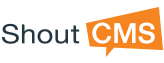Configuring Products
Products can be configured from the Page Designer's Product Options Tab, and from the Store's Inventory tab. Product configuration includes editing described text, uploading images, setting prices, defining discounts, setting inventory levels, and setting options that affect the shopping cart and how the products are displayed on your website. A product can be added to multiple places on your site. These 'category groups' are used to define discounts and restrict visibility if required.
A product can be associated to other products (Related Products). When creating a product, use the Related Products option to browse other products in your store. The Relation Type option determines the pricing and associated of the multiple products that form the group. Related items can configured to be sold as a single item, or as multiple (optional) items.
Cloning a Product
When creating multiple products that are similar, it is convenient to use the Clone Product option. The cloning process creates a copy of an existing product (an all its options). The clone can then be modified to fit the requirements of the desired product. A best practice is to create one or more hidden “Master products” that can be cloned when a similar product need to be created.
The Clone option is available in the Product Category list by clicking on the down-arrow located beside the View option (right side of the screen of the listed product). A cloned product can be placed anywhere on the site-tree.
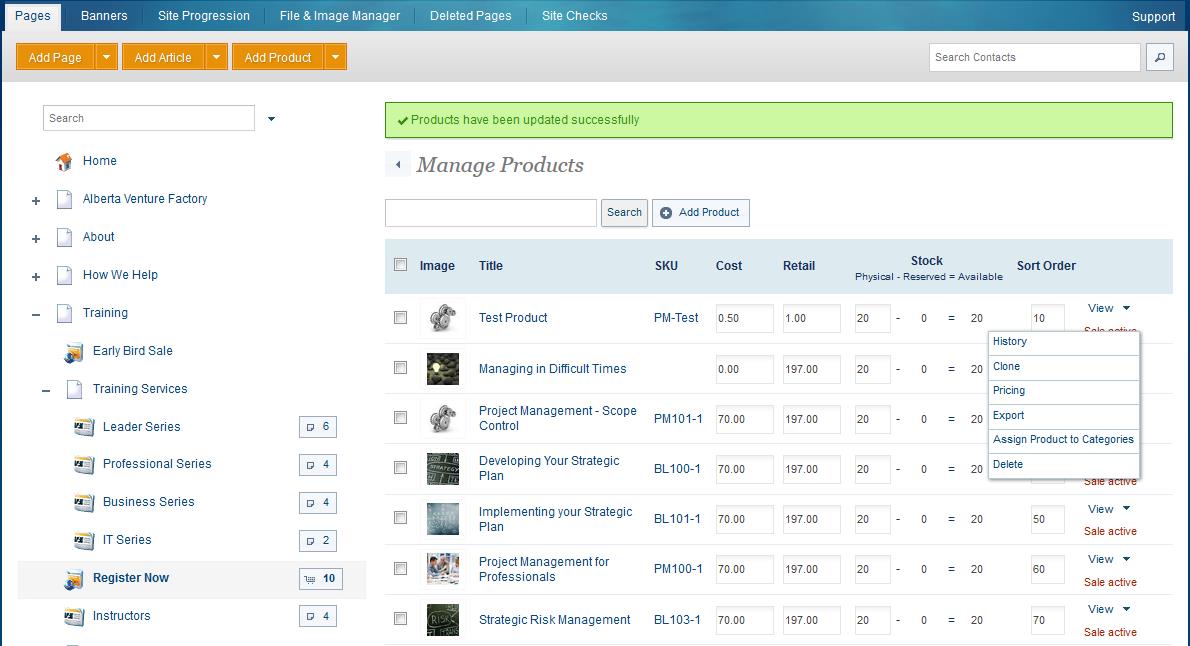
Product Attributes
Product Codes are comprised of 5 different pieces of information, SKU, Code, Vendor Code, Manufacturer Selection and Manufacturer Code. Each help identify the product and help in searching. Note that creating Product Codes is optional and does not affect product ordering when left blank.
- SKU: The SKU is a set of numbers used to identify a product. SKU's are searchable by visitors to your site. SKU is visible to site visitors if entered.
- Code: Code can be used as a secondary way to identify a product different from the SKU or Vendor Code. Code is NOT visible to site visitors if entered.
- Vendor Code: Vendor Code's may exist if provided by your Vendors. Vendor Code is visible to site visitors if entered.
- Manufacturer: (Drop Down Selection) Before you select the manufacturer of this product you must first add them in Settings > Store Preferences > Manufacturers. Manufacturer selection is NOT visible to site visitors if entered.
- Manufacturer Code: Is a code given to the product by the manufacturer. Manufacturer Code is visible to site visitors if entered.
Product Options
Product Options allow you to configure product variations when ordering a product. For example if you are selling a shirt, options would be considered size or color. There are 6 different types of Product Options:
- Single Choice Drop Down: Allows you create a drop down of options.
- Short Text Box: Is a one line text field allowing a shopper to input a sentence or two.
- Long Text Box: Is a large text field box allowing a shopper to input lots of information.
- $ Price Short Text Box: Is a one line text field allowing a shopper to input a dollar value.
- Date Picker: Allows the viewer to select a particular date
- Product Browse: Allows you to select other products as options.
Pricing Options
Product Pricing comprises of:- Your Cost: This is an internal cost and is NOT visible by site visitors.
- Markup: Mark up is the percentage increase from "Your Cost $" and is NOT visible by site visitors.
- Retail Price: Retail Price is the product price which IS visible by site visitors
- Tax Exemption: By checking off the Tax Exemption no taxes will be charged in the checkout for this product.
Related Products
Related & Alternative Products can be configured to show other items when viewing a particular product. For example if you're selling a camera, an Alternative Product would be another camera. A Related Product would be something like a camera bag or tripod. An up-sell item will appear in the first part of the checkout. An example of an Upsell item could be extra insurance or faster shipping.
Note: Related Products are comprised of 2 sections:
- Featured on this page: This means you are selecting items to show on the product you are currently working on.
- Featured on the selected page: This means you are select items where the product you are working on will show on.
Post Purchase Email
This option supports automated distribution of electronic information (e.g. reports for sale) and is sent in addition to the standard shopping cart confirmation email. Processing a shopping cart with multiple items configured with post-purchase message results in multiple emails being sent to the customer. Note also that notifications to your staff can be turned on/off to suit your order fulfillment process.