What do I have to do to be in compliance with Anti-spam legislation (CASL)?
Test Email Setup
- Click on Settings and Select [Mass Mail Subscriptions]
- Click [Add Subscription Group]
- Create a Test Group
-
Click Contacts and create/modify a contact you have email access to (e.g. yourself).
- Below the ‘new’ contact’s email you will see a check box with Subscribed to email marketing and another with the name of the Subscription Group you created in step 3.
- Check the box next to the new subscription group.
- Click back into your Settings and select [Mass Mail Subscriptions]
- Select the Subscription Group you created to test with.
- Select the arrow next to the Send Mass Email and Export buttons, a drop down will appear and select [Send Newsletter Opt-in Email]
- You will now see Reset Consent & Send Newsletter Opt-in Email along with the Warning: Please note that all users within the newsletter subscription list will be unsubscribed! This operation is permanent and can not be recovered. (this is why it’s best to send out a test email before you send it.)
- We have provided a template for you to send to your contacts. You are welcome to customize the content in this area. The [newsletter.option] is the only thing that you MUST leave in the message.
- Click [Edit] next to subscriptions
- Select your test group created in step 3 – which has your test contact in it. And click [Okay]
- Keep the send a notification email checked.
- Click Yes.
You will now receive the test email to your inbox. Review it and make sure it is good before you send the official one to all of your contacts.
Send an Opt-in email to Your Contacts
- Click on Settings and Select [Mass Mail Subscriptions]
- Select the Subscription Group you want to send the Opt-In letter to.
- Edit the draft content provided.
- Keep the 'send a notification email' checked.
- Click Yes.
- You have now sent the Opt-In Consent email.
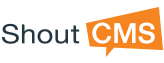
Questions?