Product Options
Product Options allow you to configure product variations when ordering a product. For example if you are selling a shirt, options would be considered size or color.
In this article you will learn how to:
There are 6 different types of Product Options:
- Single Choice Drop Down - Allows you create a drop down of options.
- Short Text Box - Is a one line text field allowing a shopper to input a sentence or two.
- Long Text Box - Is a large text field box allowing a shopper to input lots of information.
- $ Price Short Text Box - Is a one line text field allowing a shopper to input a dollar value.
- Date Picker - Allows the viewer to select a particular date
- Product Browse- Allows you to select other products as options.
|
Action Steps for Creating a Single Choice Drop Down Option:
- Start by modifying a Product
- Click the Product Option tab
- Scroll down and click to the expand the Product Options tab
- In the field labeled Name, enter the statement you wish to pose. For example the statement could be "What Color Would You Like?"
- Directly below the Name field you will see an Add button, click to Add button to create options, for example if you wanted to add 3 color options you would click it 3 times
- In each of the 3 fields options you would then enter the color options, for example Red, Blue, Green
- If the color options has additional value, for example if the Blue options is $5 more then enter "5"
- If the color options has less value, for example if the Green options is $5 less then change the Modifier from " " to " - " and enter $5.
- To add more Single Choice Drop Down options click the Add button and repeat steps 3 to 7.
|
Action Steps for Creating a Short Text Box Option
- Start by modifying a Product
- Click the Product Option tab
- Scroll down and click to expand the Product Options tab
- In the field labeled Name, enter the question you wish to pose. For example, a question could be "Tell Us About Our Favorite Color"
- Then from the drop down select Short Text Box
- To add more Short Text Box options click the Add button and repeat steps 3 and 4.
|
Action Steps for Creating a Long Text Box Option
- Start by modifying a Product
- Click the Product Option tab
- Scroll down and click to expand the Product Options tab
- In the field labeled Name, enter the question you wish to pose. For example, a question could be "Tell Us About Our Favorite Color"
- Then from the drop down select Long Text Box
- To add more Long Text Box options click the Add button and repeat steps 3 and 4.
|
Action Steps for Creating a $ Price Short Text Box
- Start by modifying a Product
- Click the Product Option tab
- Scroll down and click to expand the Product Options tab
- In the field labeled Name, enter the question you wish to pose. For example, a question could be "How Much Would You Like to Donate?"
- Then from the drop down select $ Price Short Text Box
- To add more $ Price Short Text Box options click the Add button and repeat steps 3 and 4
|
Action Steps for Creating a Date Picker
- Start by modifying a Product
- Click the Product Option tab
- Scroll down and click to expand Product Options
- In the field labeled Name, enter the question you wish to pose. For example, a question could be "What Date is Your Event On?"
- Then from the drop down select Date Picker
- To add more Date Picker options click the Add button and repeat steps 3 and 4.
|
Action Steps for Creating Product Browse Options
The Product Browse allows you to have other products as
options. For example lets say you are selling Camera Combo Package that
includes a Bag OR a Tripod. The Product Browse allows you to configure
options to select from existing products.
- Start by modifying a Product
- Click the Product Option tab
- Scroll down and click to expand Product Options
- In the field labeled Name, enter the question you wish to pose. For example, a question could be "Select your Accessory, either a Bag or a Tripod?"
- Then from the drop down select Product Browse and click the Add as many times as needed. In our example click it twice, one for Bag & one for Tripod
- Then in the first option click Edit Product... this will bring up all other products, select the option or in our example the Bag you wish and click Okay.
- To add more Product Browse Options click the Add button and repeat steps 3 to 5.
|
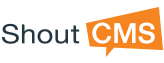
Questions?