
- Enter their information
- Contact details
- Select if they would like to be subscribed to the newsletter
- Select all groups they belong to.
- Select any Identifier Groups the contact belongs to.
![*NOTE: To create an Administrator contact select the [ADMINISTRATOR] below Administrator Roles.](/uploads/thumbnails/admin.jpg.104c92f4.jpg)
*NOTE: To create an Administrator contact select the [ADMINISTRATOR] below Administrator Roles.
This gives them security clearance to login to the website and make any changes needed.

- Add their contact information and username & password
-
Add contact address and phone numbers.
-
Create a username and password for them (the can change this later)
-
Click the check box next to send contact welcome message (this will receive an email. If you don’t want them to receive an email don’t select)
-
Click Save and Goto profile
Add New Contact and Administrator Contact
In this article you will learn how to:
- Create a new contact to your database
- Give a contact the administrative role, allowing them to update your website.
Action Steps to Add a New contact
- Click [Contacts] icon on the top right
- Click [Add Contact]
- Enter their information (name, email address, address, etc.)
- Company name, website, first name, last name, email address
- Select if they are subscribed to your newsletter.
- Select any contact identifiers that the contact belongs to.
- *NOTE: if you would like the contact to be an administrator on your website, simply select the [ADMINISTRATOR] below Administrator Roles. This gives them security clearance to login to the website and make any changes needed.
- Create a username and password for them (the can change this later) and click the check box next to send contact welcome message (this will receive an email. If you don’t want them to receive an email don’t select)
- Click [Save and Goto Profile]
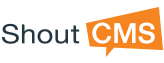
![1. Click [Contacts] icon on the top right](/uploads/thumbnails/addacontactb.jpg.94c1162b.jpg)
![2. Click [Add Contact]](/uploads/thumbnails/addacontact2.jpg.619e175b.jpg)


Commentary