How do I setup my Android 2.X smartphone?
Overview
This article explains how to configure a ShoutCMS email account on an Android device (Version 2.X).
To set up Android for IMAP, do the following:
- Using a web browser, navigate to your webmail landing page at http://webmail.yourdomain.com where "yourdomain.com" is the name of your website. Make note of the name of your Incoming and Outgoing Mail Servers (for example, mail4.shoutcms.net).
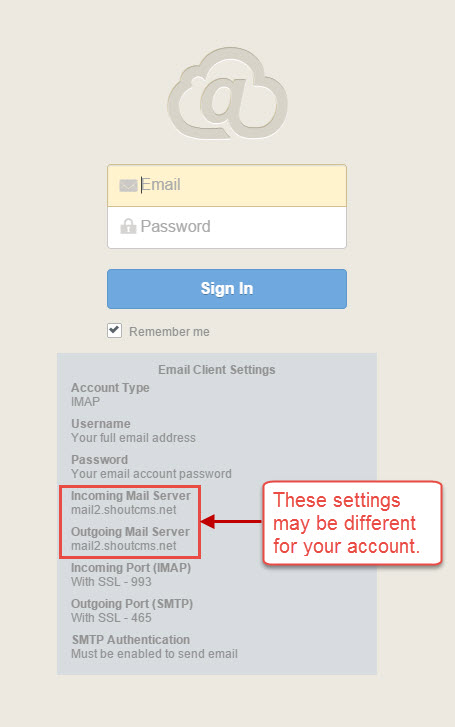
- From the Home screen, tap the Application button.
- Tap the Email icon.
- If this is your first email account, you will be presented with an email setup screen. Tap the Next button. Otherwise, press the Menu button, tap Accounts, press the Menu button, and tap Add account.
- In the Type your account email address box, enter your entire email address (e.g., myname@youdomain.com).
- In the second box, enter the password associated with your email account.
- Tap the Manual setup button.

- Tap the IMAP account button.
- Enter the following information in the fields provided:
- Username - Enter your entire email address (e.g., myname@mydomain.com).
- Password - Enter the password associated with your email account.
- IMAP server - Enter the secure server name: From step 1 (e.g. mail4.shoutcms.net)
- Port - Enter the port number: 993
- Security type - Select SSL.
- Note: Be sure the Port number is still 993.
- Tap the Next button. The device will connect to the internet and check your incoming settings.
- On the Outgoing server settings screen, enter the following information in the fields provided:
- SMTP server - Enter the secure server name: From step 1 (e.g. mail4.shoutcms.net)
- Port - Enter the port number: 465
- Security type - Select SSL.
- Note: Be sure the Port number is still 465

- Tap the Require sign-in checkbox.
- In the Username box, enter your entire email address (e.g., myname@mydomain.com).
- In the Password box, enter the password associated with your email account.
- Tap the Next button. The device will connect to the internet and check your outgoing settings.
- On the Account options screen, make changes, as desired

- Tap the Next button. On the Set up email screen, enter your name in the Type your name field. This is the name that will be displayed in the From field of email messages you send.
- Tap the Done button.
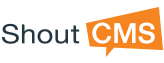
Questions?