How do I bulk add/remove contacts from groups & identifiers?
You can add or remove multiple Contacts from Group and Identifier memberships by listing the Group members, selecting the Contacts to be added (to a new Group) or removed (current Group). Click on the Arrow menu above the list of contacts and select 'Add to Group' or 'Remove From Group' options.
Action Steps to Bulk Add Contacts from Group/Identifiers:
- Start by clicking the Contact Icon.
- Click the Group/Identifier you wish to move users from
- Click the box next to each user you want to remove from the group, alternately you can select all by clicking the box next to Company,
- Click the Arrow Button and select Add to Group from the drop down menu.
- Select the Group/Identifier you want to remove them from and click Okay.
Action Steps to Bulk Remove Contacts from Group/Identifiers:
- Start by clicking the Contact Icon.
- Click the Group/Identifier you wish to move users from
- Click the box next to each user you want to remove from the group, alternately you can select all by clicking the box next to Company,
- Click the Arrow Button and select Remove from Group from the drop down menu.
- Select the Group/Identifier you want to remove them from and click Okay.
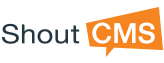








Questions?