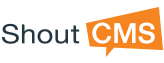Create an Article
In this article you will learn how to:
- Create a new basic article on your website
- Create an article using advanced settings on your website
Action Steps to Create a Basic Article:
- Click on the top navigation icon titled [Page]
- Click [Add Article]
- Title: Enter the title of the article
- Placement: Click [Select Placement] and select where you would like the article to be located and click [Okay]
- Hidden or Live: Select if you would like the page live or hidden
- Page Layout: Click [Edit] and select your preferred page layout, click [Okay]
- Create your page content
- Click [Save]
|
Create an Advanced Page
ShoutCMS allows you to build and modify your own web pages and navigation menus that make up your website.
In this article you will learn how to:
- Create a new advanced page on your website
Action Steps to Create an Advanced Article:
- Click on the top navigation icon titled [Pages]
- Click [Add Article]
- Title: Enter the title of the page
- Placement: Click [Select Placement] and select where you would like the page to be located and click [Okay]
- Images (adding a Gallery):
- Click [Edit]
- Click [Upload Images]
- Click [Add Files] and locate the images you would like to add to the gallery, Click [Open]
- Click [Upload]
- In the current window, you have the options to edit the style of the gallery, drag and drop the order of the images, decide which images can be visible or hidden, if the gallery can be visible or hidden and which image will be featured (see Related Content).
- Click [Okay] to confirm your gallery settings
- Summary: This is where you can input a brief summary describing the details and/or contents of the web page (see Related Content).
- Security: Click [Edit Security] and select the group(s) of people who will have privacy access to view this page, and click [Okay]
- Hidden or Live: Select if you would like the page live or hidden
- Page Layout: Click [Edit] and select your preferred page layout, Click [Okay]
- Create your page content
- Manage Related Content:
- Click [+] to expand the field and view all options
- Click [Select] to choose the feature size of your related content
- Select the location(s) where you would like to feature the page
- Click [Okay] to confirm your feature settings
- Click [Save]
|
Modify a Article
- Click on the title of the article and make changes.